How to set world spawn in Minecraft using server commands and plugins
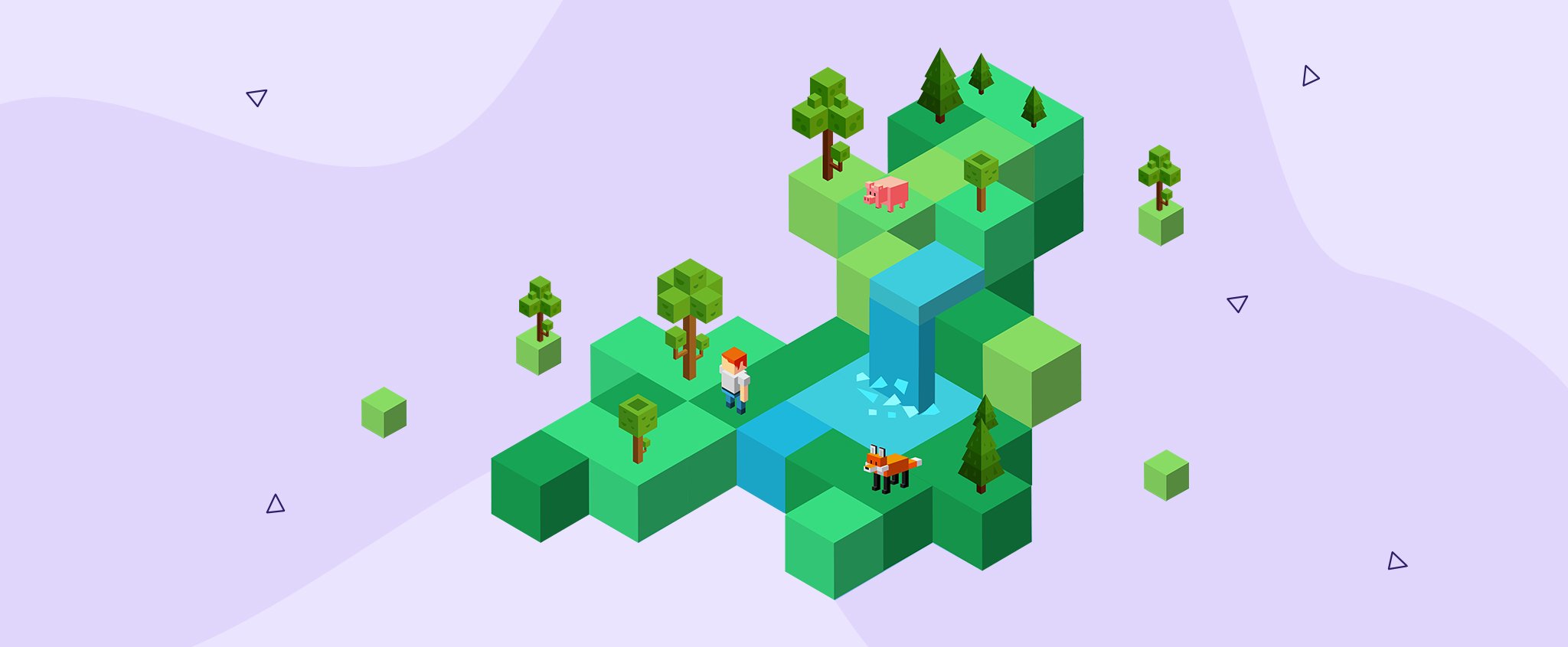
Minecraft’s world spawn point determines where players first appear when joining a server. Whether it’s a central hub or a key landmark, choosing the right location helps ensure that players spawn in an area that is well-suited to the gameplay experience you wish to provide.
In this tutorial, we will discuss the tools and techniques that will help you configure and manage the spawn point to suit your server.
Prerequisites for setting a spawn point in Minecraft
Before changing the world spawn, it’s important to understand the requirements for single-player and multiplayer. Let’s go through both options.
To enable commands on single-player or LAN worlds, you need to do the following:
- Java edition: When creating your world, set Allow Commands to ON. In an existing world, you can temporarily open your server to LAN and modify the Allow Commands there.
- LAN: In the pause menu, click Open to LAN and set Allow Commands to ON in the settings.
- Bedrock edition: Click Create New World → Cheats and enable the Cheats option. In an existing world, navigate to Settings → Game and toggle the Activate Cheats option at the bottom.
Important! Before Java Version 1.20.5 Snapshot 24W07A (February 14, 2024), this feature was called Allow Cheats. In older versions, look for this option instead.
On multiplayer servers, depending on your method, you’ll need one of the following:
- Operator (OP) permissions: Required to run commands in the in-game chat. To grant OP status to someone, you need to run the /op <username> command.
- Console access: Needed to run commands directly in the server console. You can access the console in the Game Panel interface for your Minecraft instance by clicking Manage → Console.
- Plugins: Advanced tools such as the EssentialsX plugin allow greater detail in spawn management for the Minecraft Java edition. You can manage plugins in the /plugins directory of your server files or through the Game Panel’s integrated plugins manager.
- Cheats enabled: To run commands on Minecraft Bedrock edition, you need to have cheats enabled on your server. To do this, modify server.properties and set the allow-cheats flag to true.
Understanding spawn point settings
The main settings you need to understand are:
- Spawn location: Determines the specific coordinates (x, y, z) where players spawn when joining the world or respawning: x determines the east-west position, y determines the elevation, while z determines the north-south position.
- Spawn radius: Defines the square area around the spawn location where players can spawn. The value sets the distance from the spawn point to the edge of the square.
How to set world spawn in Minecraft
With everything ready, you can now set the world spawn point by following along step-by-step.
Using in-game commands
Using commands is a straightforward way to set the world spawn point in Minecraft. The /setworldspawn command sets the exact location where players will spawn when joining or after death. If no coordinates are specified, the command defaults to your current location.
Important! Commands listed in this section can also be run in the server console instead of the in-game chat.
To set the world spawn at your current location, enter your world, open the chat window (T by default), and run:
/setworldspawn

If you want to set your spawn point to a specific location, you can include the coordinates in the command as parameters, such as:
/setworldspawn 1000 68 1234

Important! There’s also an optional Angle argument that should determine the direction a player faces. However, since version 1.16.3, this is always set to 0 due to a bug and has not been fixed as of 1.21.
You can also use relative coordinates. They take your current location and offset the values by the specified amount. They are denoted by the ~ symbol in front of the respective coordinate. Running this command at x:0, z:0 will set spawn to x:10, z:10:
/setworldspawn ~10 ~ ~10
By default, Minecraft sets a spawn radius value of 5, meaning players will spawn randomly within a 5-block radius (11×11 square) around the world spawn point. To adjust this, run:
/gamerule spawnRadius <value>
A value of 0 will ensure that all players will spawn at the exact coordinates of your spawn location, while larger numbers increase the randomness of player spawn points within the radius.

To set world spawn for an individual player, you can use the /spawnpoint command. This changes the spawn location for the specific player in question. To do so, run the following command:
/spawnpoint <player name> <x> <y> <z>
Important! The /setworldspawn and /spawnpoint commands ignore the Y value, opting for the highest-present solid block as the Y value instead – keep that in mind when using these commands.
Using server plugins or mods
Installing plugins on a Minecraft server allows you to extend Minecraft’s capabilities beyond what vanilla Minecraft has to offer. These add-ons enable advanced spawn configuration and help you turn spawn points into versatile hubs for gameplay and community engagement.
EssentialsX is one of the most widely used plugins for administrative server functions. There is also an add-on available called EssentialsX Spawn that allows you to customize and manage server spawn points.
Use the /setspawn command to set your server spawn point. This command works similarly to /setworldspawn, with a few key differences:
- EssentialsX enforces the Y coordinate. While Minecraft only adheres to the X and Z axes, EssentialsX enforces the spawn point for the Y axis.
- You cannot input coordinates. EssentialsX always takes the current player’s location as the designated world spawn coordinates.
- Console is not supported. Since the command uses the player’s position as the spawn point, you must run it in-game.
- EssentialsX supports groups. You can designate specific spawn points for defined groups of players. For example, this can be useful if you want to assign different spawn points to different teams on a PvP server.
The syntax of this command is:
/setworldspawn <group>
To set the world spawn point with EssentialsX, follow these simple steps:
- Verify if EssentialsX and EssentialsX Spawn are installed on your server. To quickly check, run the /plugins command:

- Navigate to the desired spawn location and run /setspawn:

- You can also teleport to your new spawn point with the /spawn command.
Alternatively, mods like Spawn Commands allow player spawn point customization and add teleportation options. They are an excellent choice for those looking to enhance spawn management outside the vanilla or plugin-supported environment.
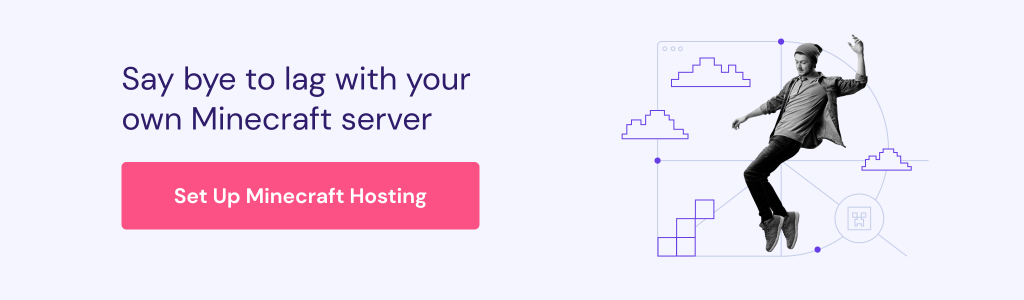
Conclusion
Whatever method you choose, setting the world spawn point in Minecraft is a straightforward process. Whether it’s for functionality, organization, or to set a welcoming starting area, customizing your spawn settings ensures they align with your vision and enhance the player experience.
How to set world spawn in Minecraft FAQ
What is a world spawn point in Minecraft?
A world spawn point is the area where your player first appears in a Minecraft world. It also acts as a respawn location after your player dies if you haven’t specified a different individual player spawn point during the game.
Can I set different spawn points for different players?
While individual players can set their own spawn points using beds, you can also manage this with the /spawnpoint command, which accepts a player name as an argument. You can also use plugins to set spawn points for groups of players.
What happens if the world spawn is underwater or unsafe?
Minecraft sets the world spawn point at your x and z coordinates, with the y coordinate defaulting to the highest solid block to avoid underground spawns. To prevent spawning underwater, set y to 63 or higher to ensure you spawn at water level.
How do I reset the spawn point to default?
To reset your world spawn point to its original location, use the /seed command to retrieve your world’s seed. Create a new world with the same seed, note the original spawn coordinates, and then use them to set the spawn in your main world.

